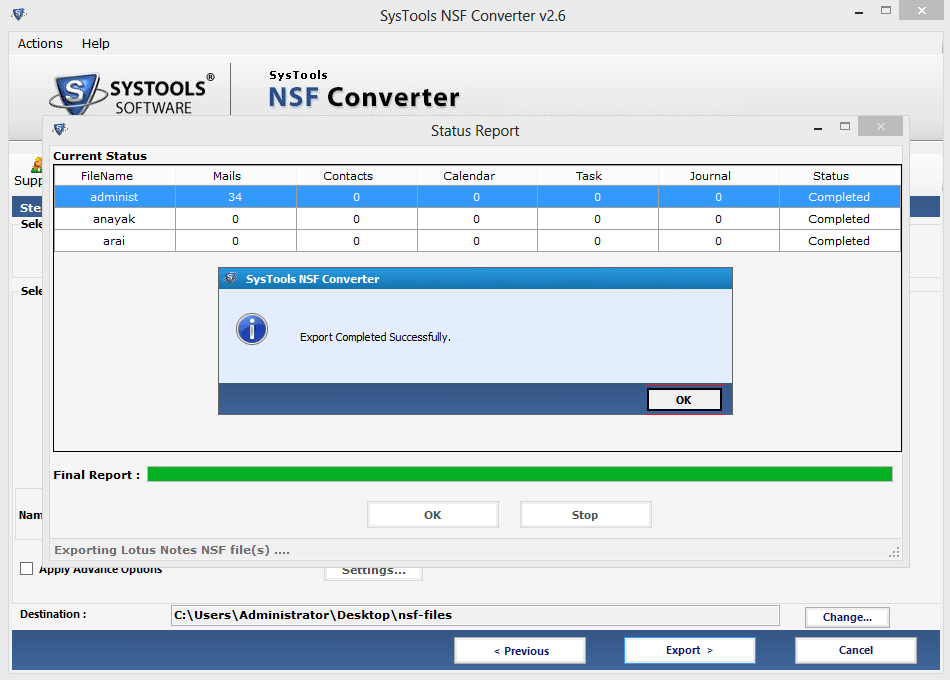Conversion Procedure via Screenshots
- Install the software and view the first screen as seen below.
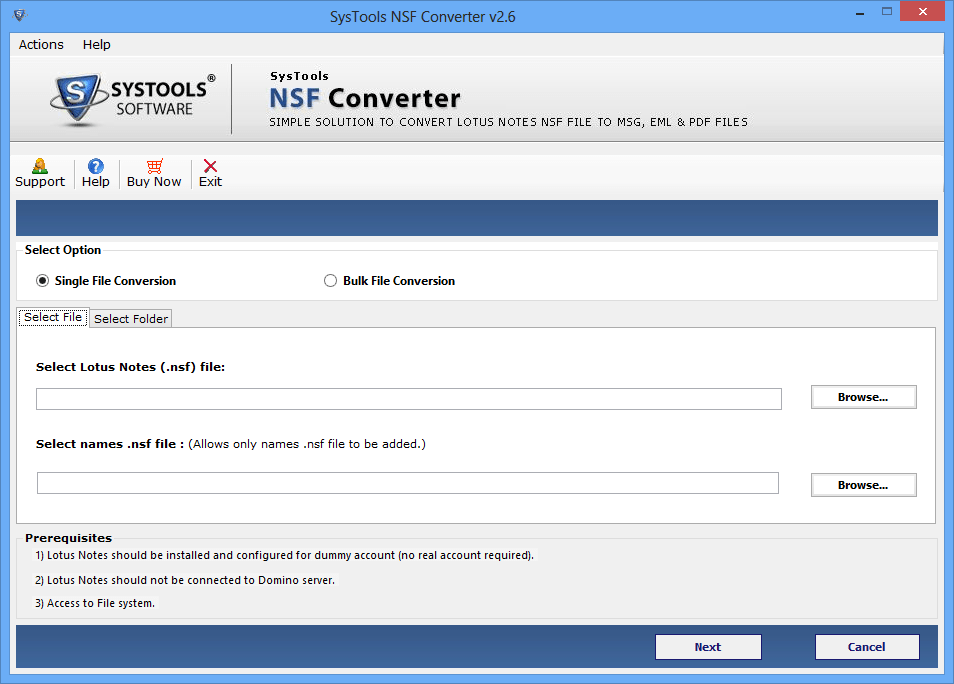
- Two options are available which is single file conversion & Bulk file conversion. To convert single file, then click on single file conversion and browse NSF file. Next to start the conversion.
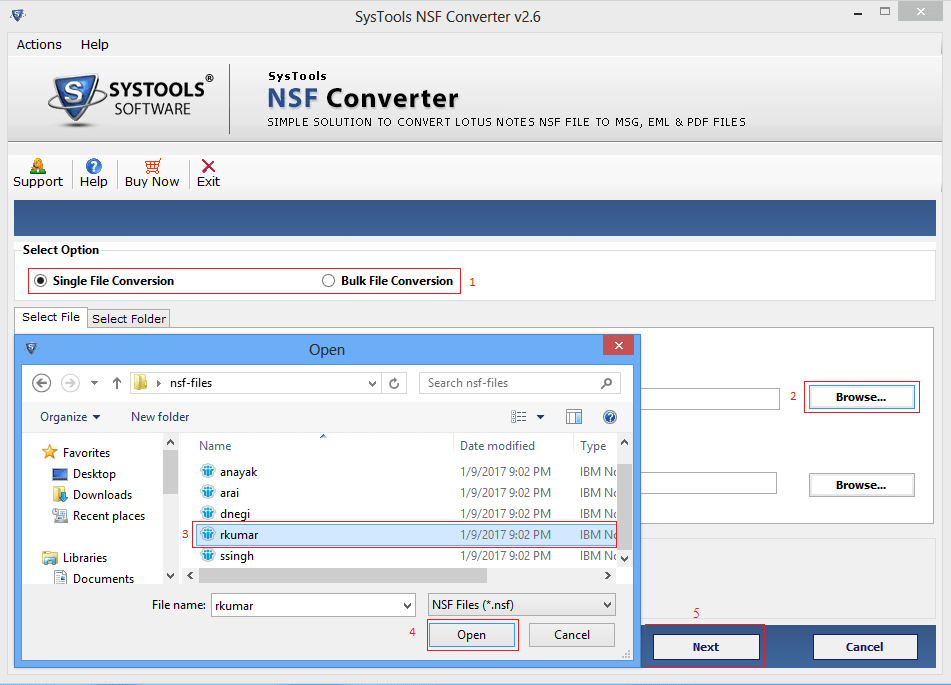
Click on Browse button a window will open then select the names.nsf File to start the process of conversion.
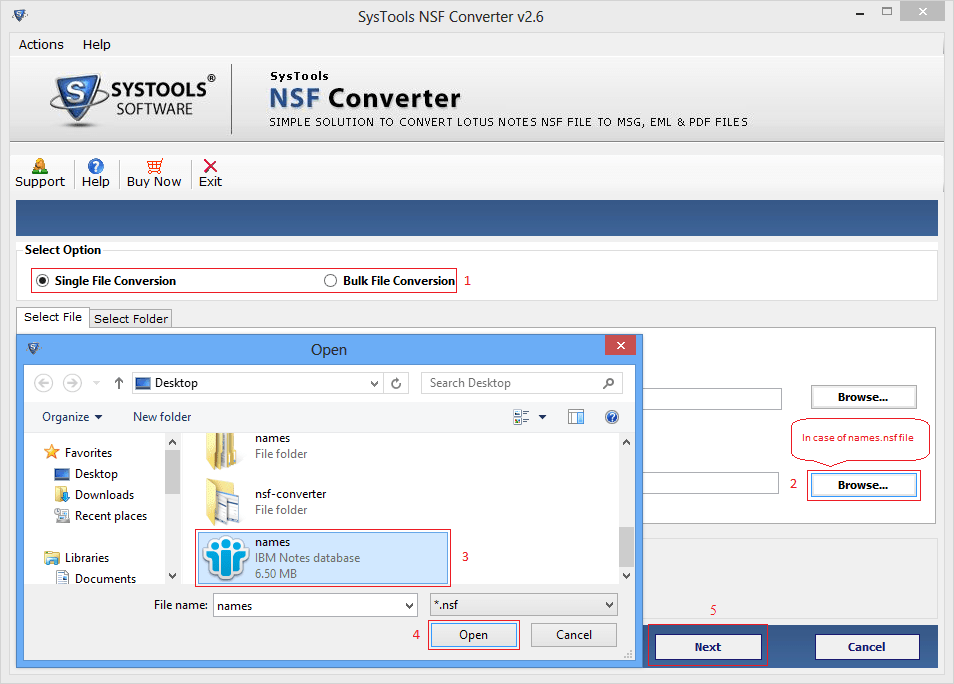
- If you want to convert the files into bulk then choose bulk file conversion by clicking on Browse button.
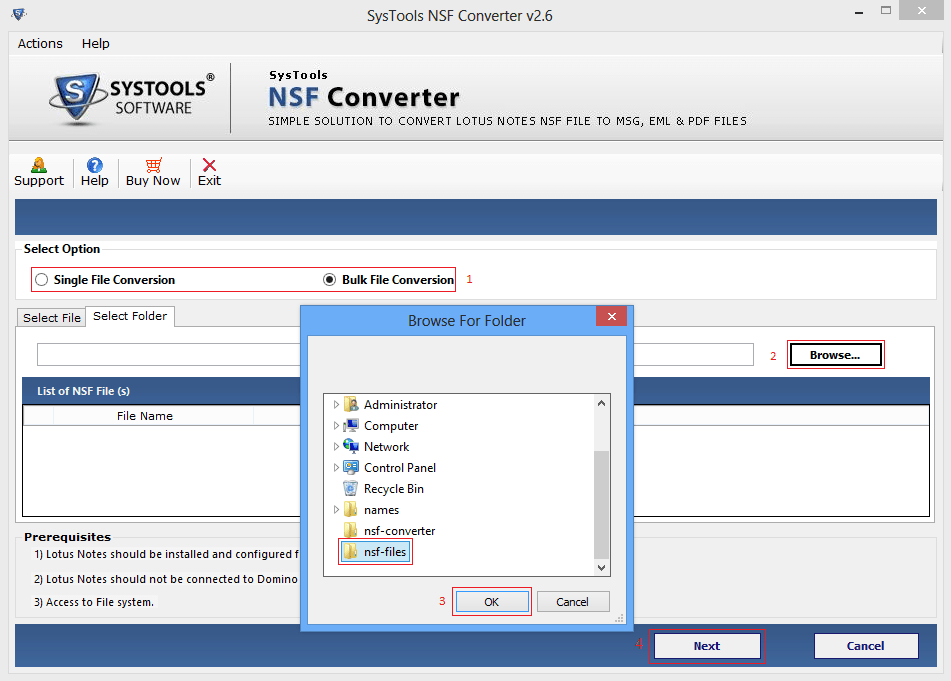
When you choose bulk conversion option, you can select the number of NSF files which you want to export.
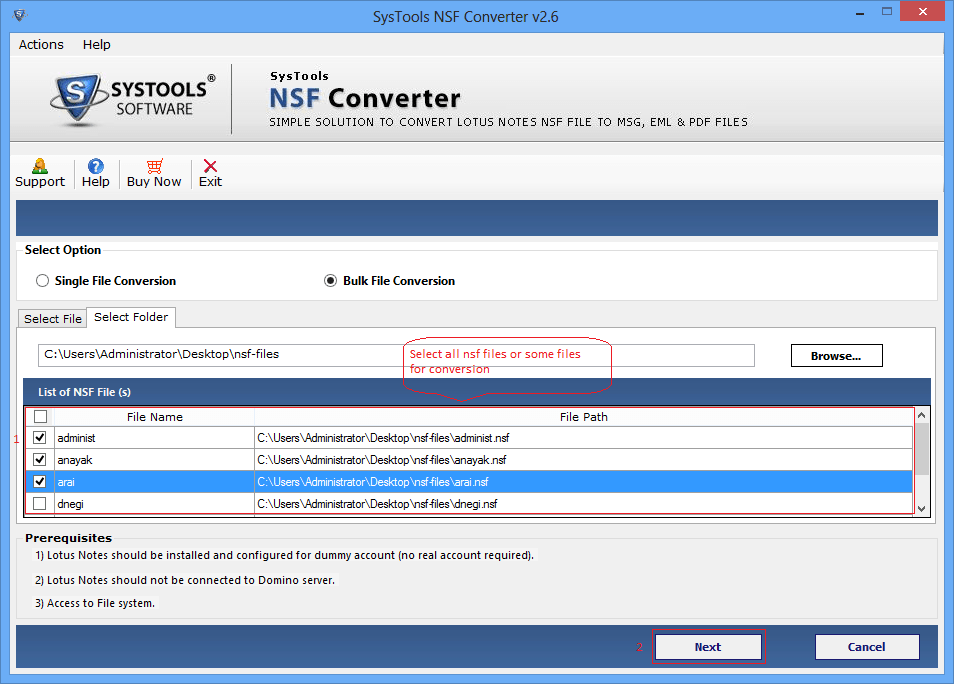
- When you choose the file formats from EML, MSG, PDF a selection criteria provided. Also applied include Date filter while selecting mails from the select criteria.
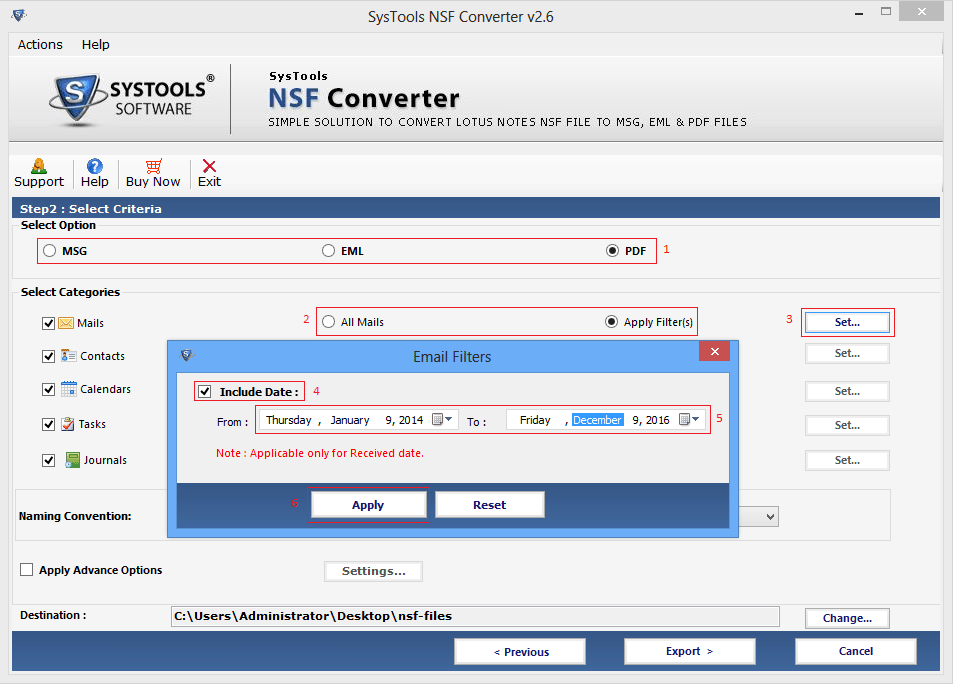

Many fields available in which includes name, mail address etc. So you can filter the duplicate contacts also.
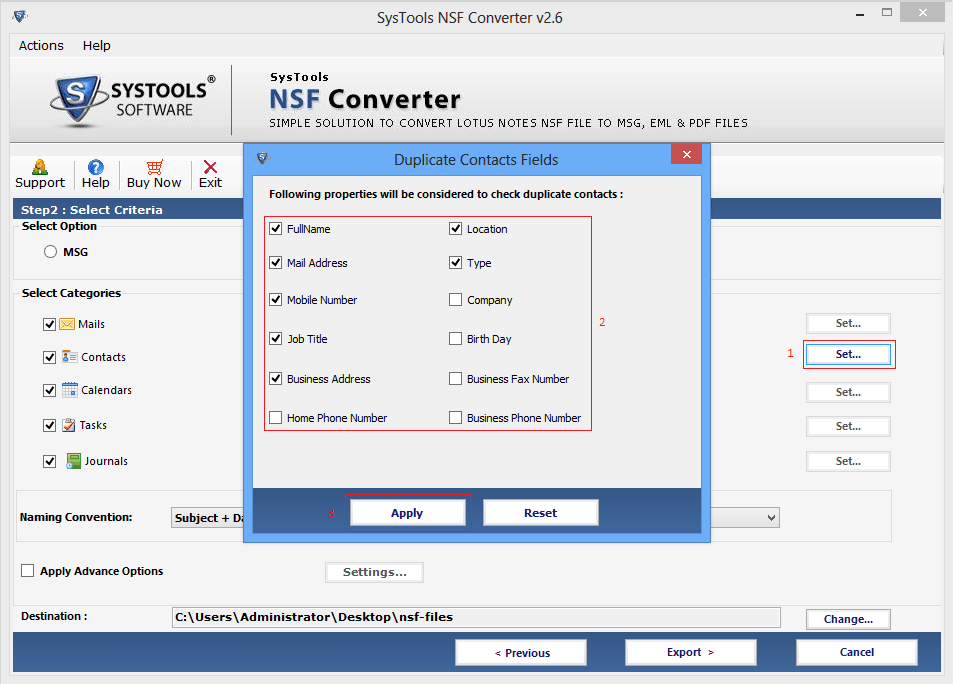
- Different filters to apply for different fields i.e. calenders, tasks and journals.
Apply calender filters in calenders

Apply Task filter in Tasks
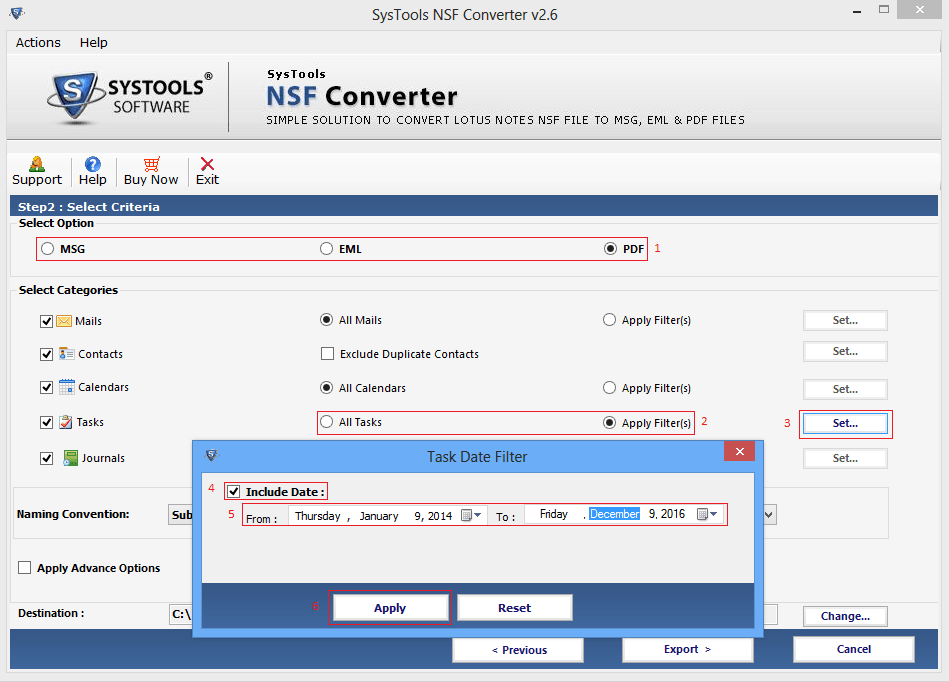
Apply Journal filter in Journals
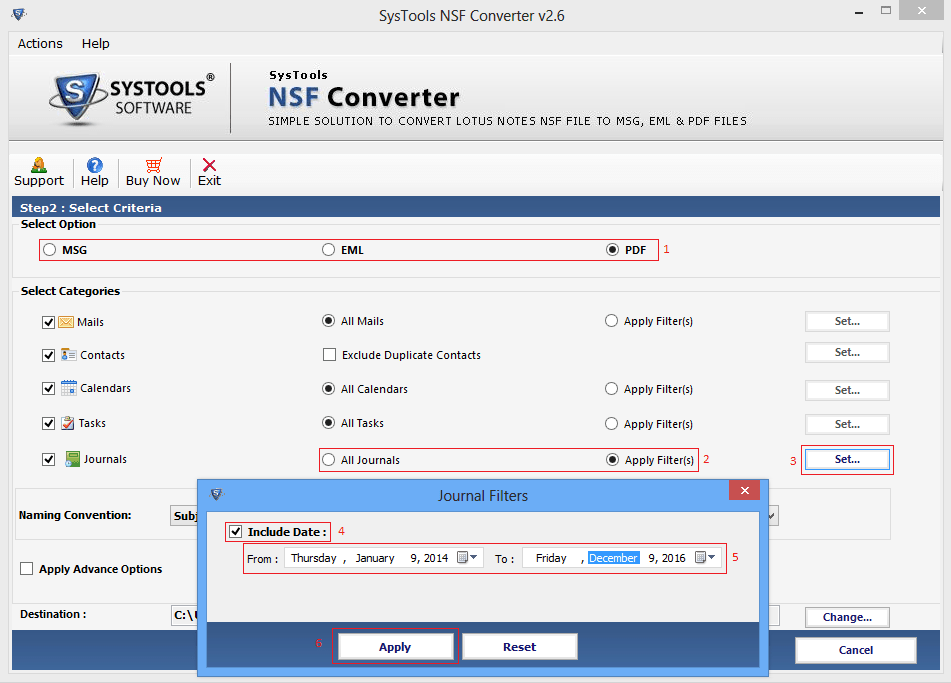
- Select Naming Convention option and click on export to start the process.
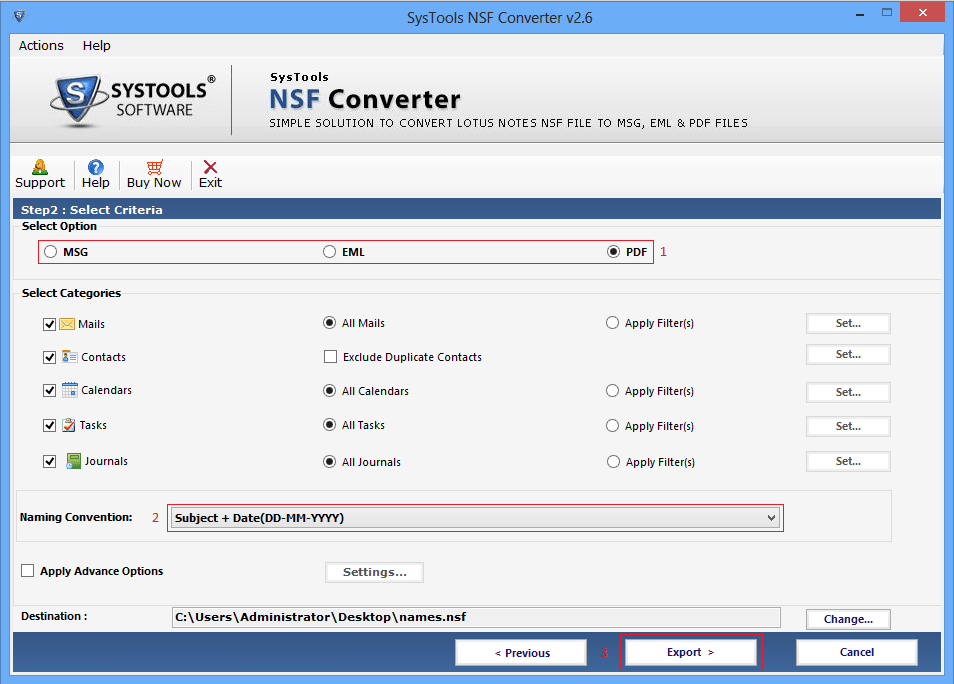
- If you also check Apply advance option box and click on setting for apply html formatting, internet header, doc link, all document and Remove encryption from the settings of advance option.
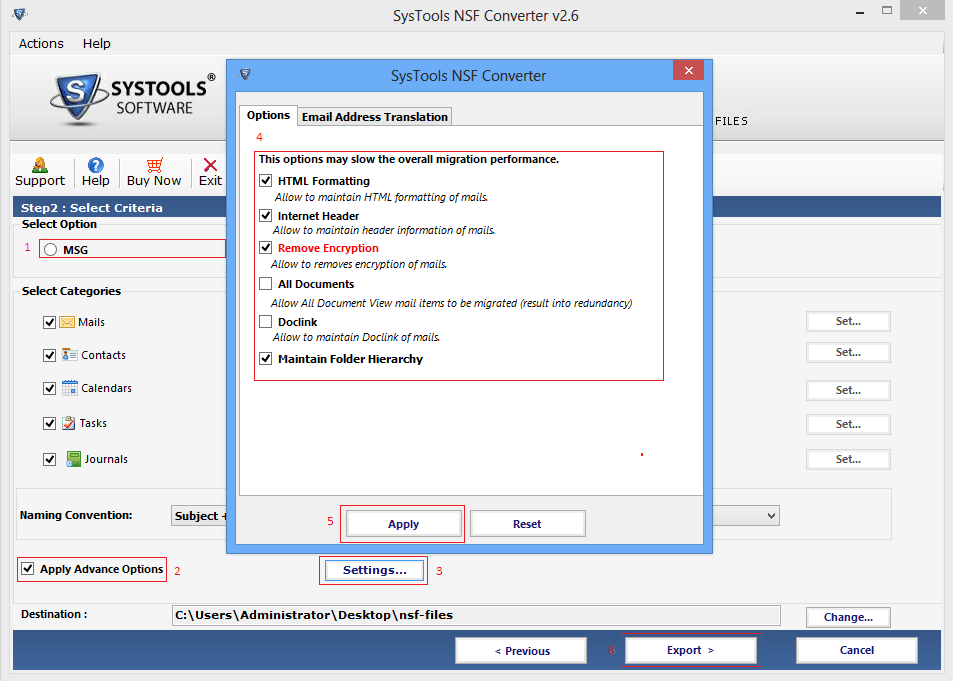
The another one option is email address translation in advance setting in which you can add SMTP manually.
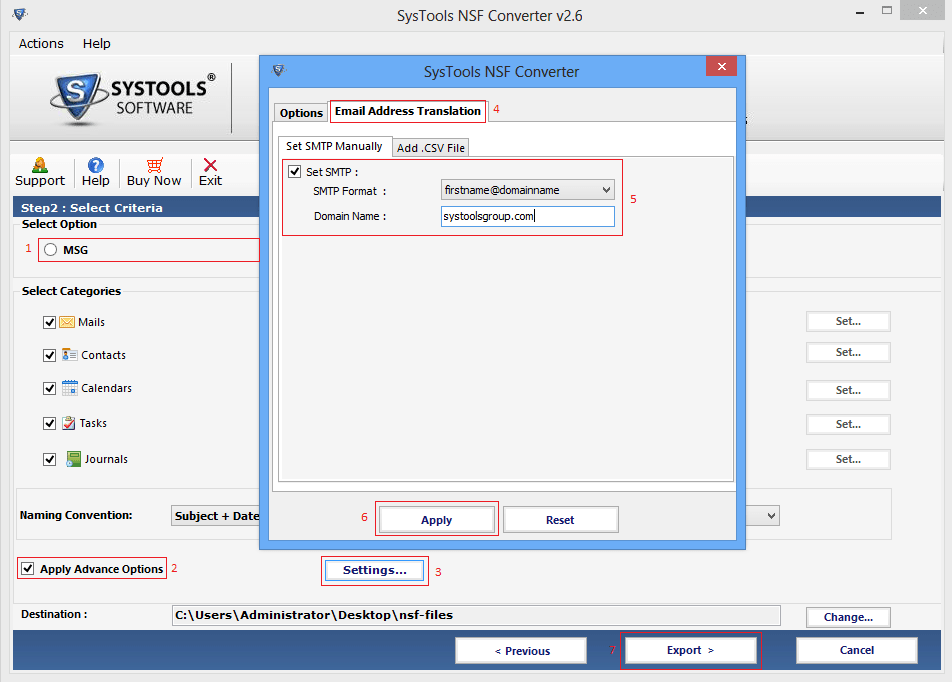
Next to Add add.csv file
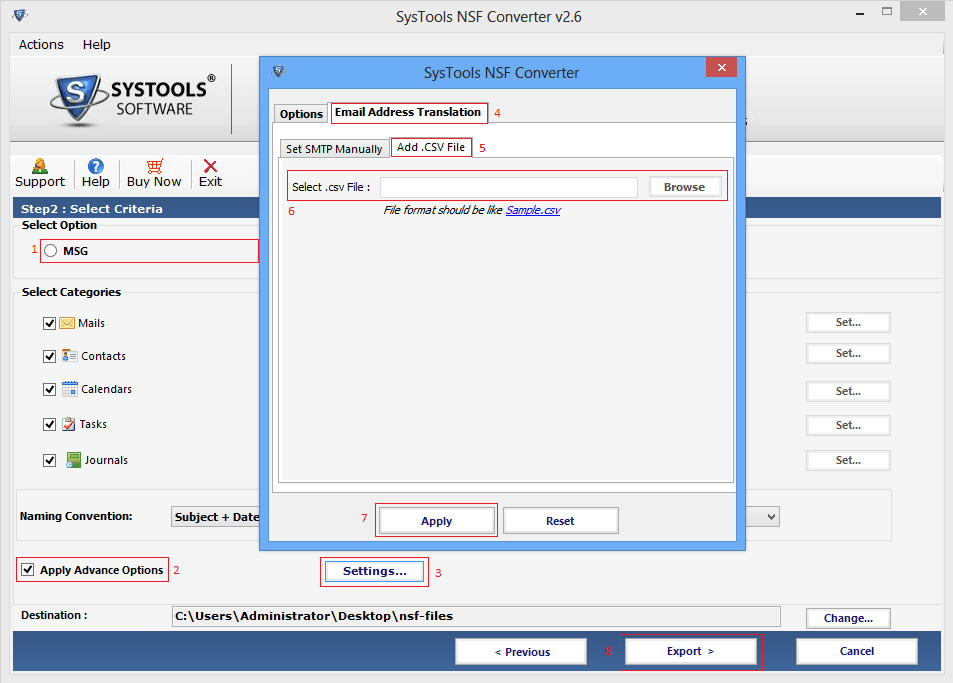
- Access the ID file to Enter the password.
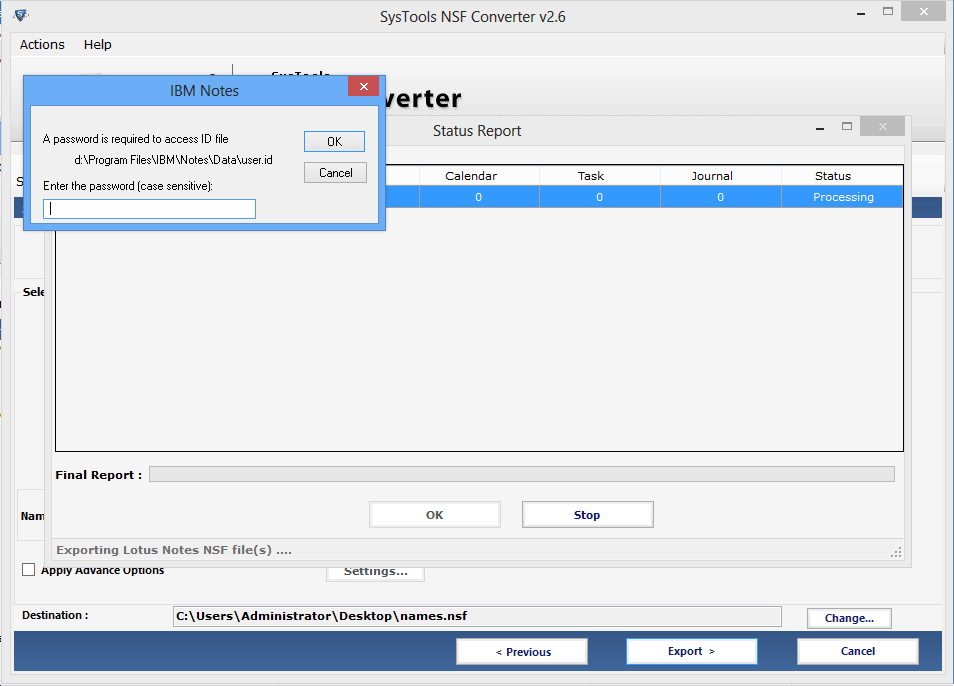
- When you enter the ID & Password it will shown the status report.
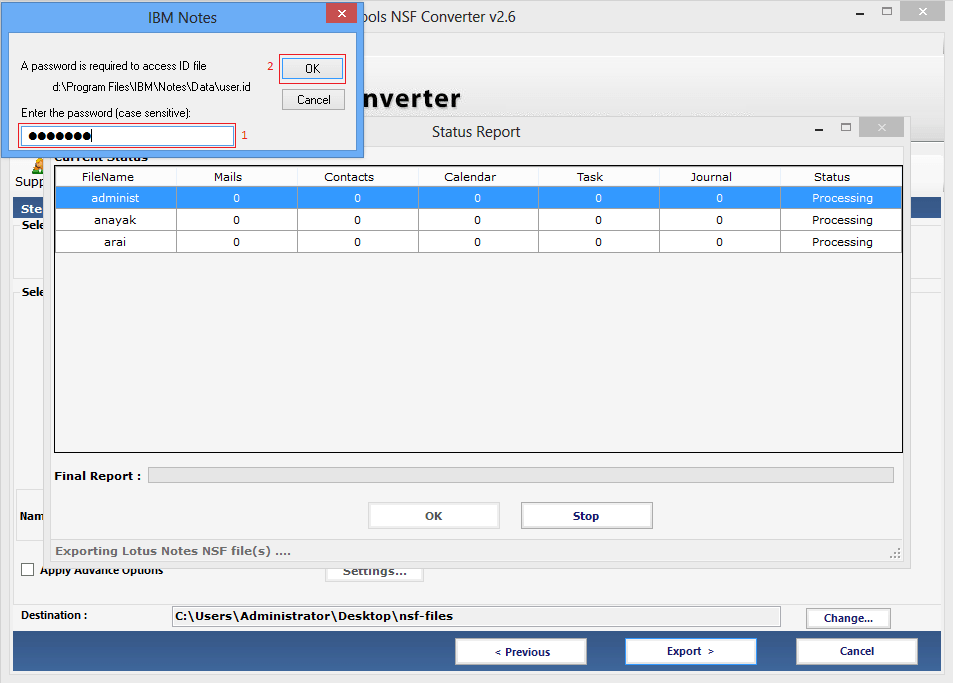
Given below screen current status and previous status report will be generated.
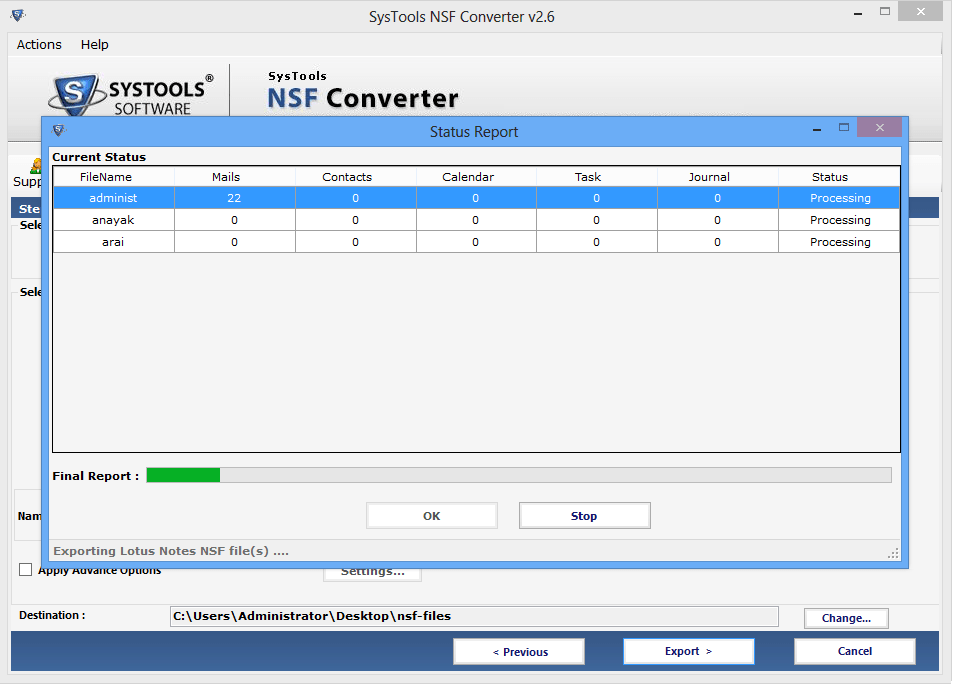
- Now you see the output of the EML, PDF, MSG files with the successful conversion process.